|
Most of us spend more time on our phones than our computers, but how secure is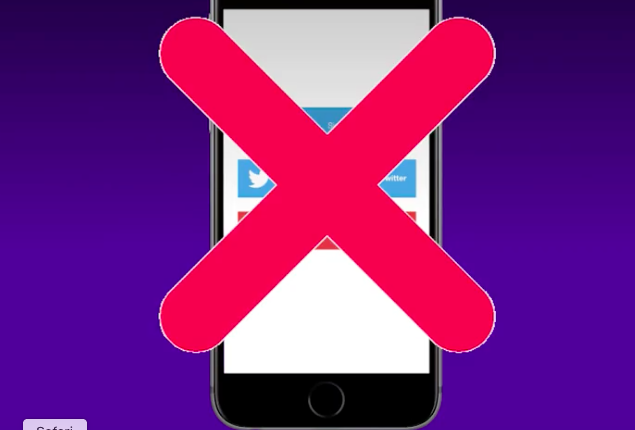
your smartphone? Protect yourself online, while you’re on the go, by going through this checklist of 5 phone settings.
1) Don’t use your social logins to sign into third party sites
It’s an increasingly common sign-in feature when logging in. A pop-up appears giving you the option to sign-in with one of your social media accounts, like Facebook, Twitter, or Google. While you might be relieved to get this option (because you forgot your password for the umpteenth time), don’t do it. You’ll be paying for the convenience by giving up privacy because you’re basically linking accounts and letting them both track you, collect data and access your personal information. The worst part is: if one account gets hacked, your other profiles will also be compromised.
2) Clean up your permissions settings
Backtrack and go through each of your social accounts to revoke access you may have already given to companies. On Twitter, click on your image for the dropdown menu, and find “Settings and Privacy.” Click on “Apps” and revoke access and remove any apps and sites you don’t use anymore.
On Facebook, go to “Settings” and then on the tab on the left find “Apps.” While doing this for my own account, I was pretty shocked to see over 50 apps I haven’t used in years like Words with Friends and Candycrush — and even apps like Autorap by Smule, a rapping app I was addicted to a few years ago. I inadvertently let those apps collect data on me and get access to my friend list for years.
3) Turn off location trackers
Do not let your social media apps track your location. Switch off the option that allows for your whereabouts to be posted the moment your photo goes up — and remove all geotags on previous photos. No one needs to know where you are at all times, especially when you’re on vacation thousands of miles away from home.
4) Disable the ability to auto-connect to public wifi
The free wifi offered at a cafe, hotel, or airport should only be used to browse the internet. To do anything beyond that, especially if it’s money- or banking-related, you need a secure connection. Otherwise hackers can get access to your logins, credit card numbers, and bank accounts through these public, unsecured network connections.
5) Set up a secure passcode
This is another situation where you need to give up convenience for added security. Set your phone to require a touch ID and passcode immediately. Even waiting one minute to require verification is too long. While you’re at it, change your passcode every few months to something more secure, opting for a 6 digit passcode instead of 4. And make it something other than 1-2-3-4-5-6.
This article originally published on Finanace.Yahoo.com by Jeannie Ahn
Posted Friday, June 29 2018 11:00 AM
Tags : 5 secure smartphone settings that’ll protect you from hackers
|